Samsung Universal Remote Codes
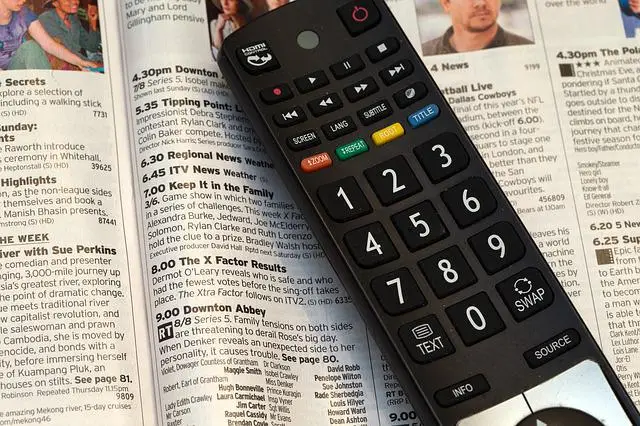
Samsung is a leading manufacturer of electronics including TVs, DVD players, and other devices that you might want to pair with a universal remote control. The process of pairing a universal remote with any compatible Samsung device is simple with the correct code and a few simple steps to program it.
On this page, you will find a complete list of universal remote codes for every Samsung television, Blu-Ray player, or audio device.
You can also find comprehensive instructions for how to pair a universal remote with any Samsung device, toward the bottom of this page.
Common Samsung TV Codes
If you have a Samsung TV and are looking for the right code, chances are one of the following universal remote control codes will work:
0019, 0618, 0644 , 0056, 0060, 0587 , 0037, 0178, 0030, 0556, 0009, 0702, 0774, 0093, 0217, 0448, 0747, 0482, 0370, 0264, 0329, 0090, 0032, 0216, 0290, 0154, 0150, 0092, 0072, 0179, 0208, 0519, 0156, 0163, 0625, 0226, 0812, 0817, 0821, 1060
If these codes don’t work for you, read on! We have instructions for pairing specific remotes with Samsung TVs and other devices below.
- Common Samsung TV Codes
- Samsung HDTV Remote Control Codes
- Samsung non-HDTV Remote Control Codes
- Samsung TV Remote Control Codes for Specific Brands
- Samsung TV Remote Control Codes for GE Universal Remote
- Samsung TV Remote Control Codes for Innovage Jumbo Universal Remote
- Samsung TV Remote Control Codes for One-For-All Universal Remote
- Samsung TV Remote Control Codes for Phillips Universal Remote
- Samsung TV Remote Control Codes for RCA Universal Remote
- Samsung TV Remote Control Codes Using Samsung IR Codes
- Universal Remote Codes for Samsung DVD Player
- Universal Remote Codes for Samsung Blu-Ray Player
- Universal Remote Codes for Samsung Receiver/Tuner
- Universal Remote Codes for Samsung Audio
- Universal Remote Codes for Samsung VCR
- How to Use Samsung Universal Remote Codes
Complete List of Universal Remote Codes for Samsung TVs
Samsung devices can be a bit tricky to pair simply because Samsung has made so many. For TVs there are specific codes for HDTVs; both four and five digit. There are codes for other types of devices, like Blu-Ray, DVD, receivers, audio, and VCRs.
There are four and five digit codes for Samsung TVs, codes for high-definition TVs (HDTVs) and standard-definition TVs (SDTVs), and codes for connecting a Samsung TV with popular brands of universal remote. The correct remote code depends on the model number of your Samsung TV, so you may have to try a few different codes in order to find one that works.
Samsung HDTV Remote Control Codes
4 Digit Samsung HDTV Remote Control Codes
These list of codes below will work for connecting a universal remote with a Samsung smart TV or HDTV.
0060
0030
0178
0056
0702
1199
1200
1245
1246
1325
1327
1352
1354
1443
1019
1171
1172
1173
1174
1175
1197
1198
5 Digit Samsung HDTV Remote Control Codes
The following 5-digit universal remote code list will work for pairing a Samsung HDTV with a universal remote.
12051
12280
12281
10812
11632
10702
10814
10032
10178
10030
12284
11575
11597
10427
10408
10217
10056
13118
12278
11581
Samsung non-HDTV Remote Control Codes
The following 4-digit codes are for Samsung non-HD television sets.
1098
1156
1161
1297
1314
1323
1360
1363
1364
1490
1492
1510
1004
1005
1011
1014
1018
1019
1061
1072
1073
1074
1097
Samsung TV Remote Control Codes for Specific Brands
Samsung TV Remote Control Codes for GE Universal Remote
GE Universal Remote Codes for Samsung TV:
0105, 007, 70076, 0109, 0007, 0009, 0004, 0005, 0085, 0172, 0942, 0358, 0012, 0015, 0080, 0104, 0106
Samsung TV Remote Control Codes for Innovage Jumbo Universal Remote
The following three-digit codes can be used to connect a Samsung TV with an Innovage Jumbo universal remote control.
004, 005, 009, 015, 104, 105,106, 109, 172
Samsung TV Remote Control Codes for One-For-All Universal Remote
0587, 0178, 0093, 0060, 0030, 0019, 0056
Samsung TV Remote Control Codes for Phillips Universal Remote
0112, 0309, 0209, 0512, 0302, 0502, 0002, 0102, 0110, 0818, 0895, 0437, 0802, 0103, 0609, 0012, 0212
Samsung TV Remote Control Codes for RCA Universal Remote
Four-digit Samsung TV Code for RCA Universal Remotes
1004, 1009, 1012, 1013, 1014, 1015, 1025, 1046, 1056,1065, 1069, 1078, 1083, 1102, 1103, 1104, 1123, 1124, 1194, 1205, 1207
Five-digit Samsung TV Code for RCA Universal Remotes
10812, 10054, 10060, 10702, 10178, 10030, 10056, 10650, 10766, 10814, 11060
Samsung TV Remote Control Codes Using Samsung IR Codes
0051, 0161, 0181, 0261, 0301, 1181, 1561, 1661, 2141, 2391, 2401, 2551, 2791, 3211, 3601, 3661, 3711, 3721, 3741, 3751, 3761, 3771, 3781, 3791, 3811, 3821, 3831, 3861, 3881, 3911, 3921, 4091, 4101, 4111, 4121, 4831, 4841, 5191, 5201
Universal Remote Codes for Samsung DVD Player
The below list of 4-digit universal remote codes are for Samsung DVD players.
2233
2246
2271
2274
2279
2286
2290
2294
2295
2299
2311
2314
2333
2340
2347
2351
2012
2029
2049
2074
2085
2102
2120
2175
2186
2196
2214
Universal Remote Codes for Samsung Blu-Ray Player
4 Digit Samsung Blu-Ray Remote Control Codes
The following 4-digit universal code is for Samsung Blu-Ray players.
0199
5 Digit Samsung Blu-Ray Remote Control Codes
The following 5-digit codes are for Samsung Blu-Ray players.
31868
10766
20573
11903
22069
11060
12051
10812
10702
10060
20199
21075
Universal Remote Codes for Samsung Receiver/Tuner
4 Digit Samsung Receiver/Tuner Remote Control Codes
The following 4-digit code is for Samsung Receiver/Tuners.
5139
5 Digit Samsung Receiver/Tuner Remote Control Codes
The following 5-digit codes are for Samsung Receiver/Tuners.
31868
31949
32137
31304
31950
32660
Universal Remote Codes for Samsung Audio
The following 4-digit codes are for Samsung audio devices.
4065
4047
4064
4033
4036
Universal Remote Codes for Samsung VCR
The following 4-digit codes are for Samsung VCRs.
3148
3184
3214
3215
3218
3232
3011
3069
3084
3089
3101
How to Use Samsung Universal Remote Codes
Samsung devices typically come with their own remote controls but there are many reasons why you would want to upgrade to a universal remote.
First, universal remotes make it easy to manage a variety of devices. This means you won’t need to have multiple remotes on hand.
Second, universal remotes can have more features than standard remotes, and also allow us more personalization. Many people enjoy having a universal remote that offers the specific looks, features and experience that they want.
Perhaps the most common reason, however, is that that the original Samsung remote was lost or broken.
In any case, this section will help guide you through the process of connecting your device with a universal remote.
There are two things you need to know when connecting a Samsung device to a universal remote:
- The right code for pairing the device and remote
- How to use the universal remote
The first step is finding the right code for your device. It may take several tries, so don’t give up! You can find the codes for any type of Samsung device above.
Sometimes the universal remote can autodetect the device so you don’t need to directly input a code. This is called sometimes called autoprogramming. In most other cases, you will need to use the direct code entry method. In some cases, you can also use a brand code search.
In general, using a universal remote takes just a few steps. There are three ways to program universal remotes: (1) autoprogramming, (2) direct code entry, and (3) brand code search.
Using a Universal Remote – Automatic Code Search Method
Many universal remotes support autoprogramming. This is an automatic code search function that eliminates the need to enter a code.
The following programming steps will work on most universal remotes:
- Always see if you can lookup specific instructions or user manual for your device online. Search for the model number as well as the make (brand). If you can’t find specific instructions, follow along with Step 2:
- On the universal remote, press and then release the device button. This is the button for the device type (TV, DVD, etc.) that you are trying to connect.
- Press and hold down the device button and power button at the same time. Hold both buttons until the power light on the device turns off and then back on again.
- Press and release the play button. Wait at least five seconds while observing the device you’re trying to connect to (i.e. the TV or DVD player). If the device turns off, you have successfully paired it with the remote.
- If the device does not turn off, press and release the play button again. Again, observe the device and wait for it to turn off. If it still doesn’t work, repeat this process until the device and remote are successfully paired.
- Press and release the rewind button. This will turn the device (i.e. the TV) back on.
If this method doesn’t work, try the direct code entry method below.
Using a Universal Remote – Direct Code Entry
If the first method didn’t work, you can always enter the code manually. This method works well but you must know the code for the device. You can find a complete listing of codes above.
- See if you can lookup specific instructions for your device online. A manual or user guide will often have detailed instructions. Search for the model number as well as the make (brand). If you can’t find specific instructions, follow along with Step 2:
- Press and hold the device button. This is the button indicating the device type (TV, DVD, etc.). For example if you are trying to connect a Samsung TV with a universal remote, you will want to press and hold the TV button. The power LED light should come ON. Continue to hold down the device button.
- While holding the device button, enter the first code for the device you want to connect. Continue holding the device button. If the correct code was entered, the power button on the remote should turn OFF.
- Release the device button and check to see if this process worked. If it did not, repeat this process using the same or a different four digit code. Check each code at least twice before trying a different code.
Using a Universal Remote – Brand Code Search
A third option that can be useful for connecting to a universal remote is brand code search. This feature allows you to connect a device to a remote using a generic code that will work for the entire brand. Sometimes it can be difficult to identify the right four digit device code, so a brand code can be used instead. The process is slightly different than for direct code entry:
- Press and hold down the device button. This is the button that indicates the type of device (like TV, DVD, etc).
- While holding down the device button, press and hold the power button. The power button should turn ON.
- Release both the device and power buttons simultaneously.
- Enter the brand code of the device.
- Press and release the power button several times. The device should turn off.
- Once the device is turned off, press the stop button to save the brand code.
- If this method does not work, try one of the other methods above.