Universal Remote Control Codes For Panasonic TVs
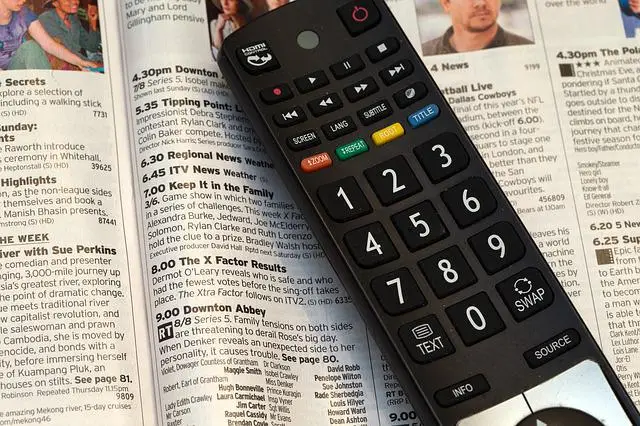
Panasonic makes great TVs that pair well with most universal remotes. The process is simple and only takes a few steps. The first step is identifying the right four digit universal remote code for your Panasonic TV.
If you have a modern HD Panasonic TV and are looking for the right four digit code, chances are it is one of the following:
1140, 1169, 1170, 1194, 1233, 1234, 1331, 1336, 1410, 1417
If these don’t work or you need to dig a bit deeper, this article has you covered!
This article will cover all of the codes you need to pair any compatible Panasonic device with a universal remote. It includes the codes for each category of device and a tutorial for connecting your Panasonic device to any universal remote.
Pairing a Panasonic TV With a Universal Remote
Universal remotes are a great way to extend the capabilities of your devices and manage multiple devices using a single remote control. TVs, DVD players, audio solutions, and other technologies can be paired with modern universal remote controls. All modern Panasonic televisions can be paired with universal remotes.
Some universal remotes will automatically detect compatible devices, but others will require manual entry of a four-digit code.
It’s an easy and simple process to pair a universal remote with all standard Panasonic TVs, but it may require trying a few different codes.
The actual code you need will depend on the type of TV as well as the model.
One note: a regular (non-universal) Panasonic remote is designed only to control only the device that it came with. You need a universal remote in order to control multiple devices with a single remote.
Panasonic TV Codes for Universal Remote Controls
There actual code that will work for your universal remote will depend on the type of TV or device. There are four different categories: TVs, HDTVs, DVD players, and audio devices.
Panasonic HDTV Codes
Most newer Panasonic TVs will use one of the following codes. If you have a Panasonic HDTV, try each of the following codes. It may take several tries to find the right code to pair your TV to the universal remote. Start with the first four digit TV code and work your way down.
1140
1169
1170
1194
1233
1234
1331
1336
1410
1417
These codes should work for any Panasonic HD and smart TV. If none of these codes work, try the Panasonic (regular/non HDTV) codes in the next section.
Panasonic TV Codes
The following universal TV codes are for non-HD Panasonic TVs:
1003
1010
1049
1053
1096
1123
1152
1231
1289
1292
1295
Panasonic DVD Player Codes
The following universal codes will work for Panasonic DVD Players.
2031
2066
207
2076
2104
2105
2106
2111
2151
2153
2154
Panasonic Audio Device Codes
These codes will work for any compatible Panasonic audio device, like a sound bar or speaker system.
4005
4018
4030
4038
4050
4051
4063
4050
How to Use Panasonic Universal Remote Codes
Panasonic devices usually come with their own remote controls but there are many reasons why you would want to upgrade to a universal remote.
First, universal remotes can simply your life by making it easy to manage a variety of devices. This means you won’t need to have five different remotes on hand just to switch between devices.
Second, universal remotes can have more features than standard remotes, allow us to control many devices, and also allow us more personalization. Many people enjoy selecting a universal remote that offers the features and experience that they want. A good universal remote can enhance the experience of interacting with our electronic devices.
Perhaps the most common reason, however, is that that the original Panasonic TV remote is lost or broken.
In either case, this section will help guide you through the process of connecting your Panasonic device with a universal remote.
There are two things you need to know when connecting a device to a universal remote:
- The four digit code of the device (TV, DVD player, etc.)
- How to use the universal remote
The first step is identifying the right code for your device. You can find the codes for Panasonic devices above.
Sometimes the universal remote can autodetect the device so you don’t need to directly input a code. This is called autoprogramming.
This page provides the four digit codes for Panasonic devices but it can’t cover the instructions for using every type of remote. Luckily, universal remotes tend to be similar enough that these instructions will work for the vast majority of devices. If you have access to a manual or guide for your specific remote, use that. If you don’t, the following instructions should help get you going with your remote.
In general, using a universal remote takes just a few steps. There are three ways to program universal remotes: (1) autoprogramming, (2) direct code entry, and (3) brand code search.
Using a Universal Remote – Autoprogramming
Many universal remotes have an autoprogramming feature. This is an auto search feature that eliminates the need to identify end enter a specific four digit code.
The following steps will work on most universal remotes:
- Always see if you can lookup specific instructions for your device online. Search for the model number as well as the make (brand). If you can’t find specific instructions, follow along with Step 2:
- On the universal remote, press and then release the device button. This is the button for the device type (TV, DVD, etc.) that you are trying to connect to. It is usually toward the top of the remote.
- Press and hold down the device button and power button simultaneously. Hold both buttons until the power light on the device turns off and then back on again.
- Press and release the play button. Wait at least five seconds while observing the device you’re trying to connect to (i.e. the TV or DVD player). If the device turns off, you have successfully paired it with the remote.
- If the device does not turn off, press and release the play button again. Observe the device and wait for it to turn off. If it still doesn’t work, repeat this process until the device and remote are successfully paired.
- Press and release the rewind button. This will turn the device (i.e. the TV) back on.
If this method doesn’t work, try the direct code entry method below.
Using a Universal Remote – Direct Code Entry
You can always enter the code manually. This method works well but you must know the code for the device. You can find a complete listing of codes below.
- See if you can lookup specific instructions for your device online. Search for the model number as well as the make (brand). If you can’t find specific instructions, follow along with Step 2:
- Press and hold the device button. This is the button indicating the device type (TV, DVD, etc.). The power light should come ON. Continue to hold the device button.
- While holding the device button, enter the four digit code for the device you want to connect to. Continue holding the device button. If the correct code was entered, the power button on the remote should turn OFF.
- Release the device button and check to see if this process worked. If it did not, repeat this process using the same or a different four digit code. Check each code at least twice before trying a different code.
Using a Universal Remote – Brand Code Search
A third option that can be useful for connecting to a universal remote is the brand code search. This feature allows you to connect a device to a remote using a generic code that will work for the entire brand. Sometimes it can be difficult to identify the right four digit device code, so a brand code can be use instead. The process is slightly different:
- Press and hold down the device button. This is the button that indicates the type of device (like TV, DVD, etc).
- While holding down the device button, press and hold the power button. The power button should turn ON.
- Release both the device and power buttons simultaneously.
- Enter the brand code of the device.
- Press and release the power button several times. The device should turn off.
- Once the device is turned off, press the stop button to save the brand code.
- If this method does not work, try one of the other methods above.
Panasonic TV Remote App
Another option to control Panasonic televisions is by using the Panasonic TV Remote App.
The Panasonic TV Remote App allows Panasonic televisions to be controlled using iOS as well as android phones or tablets. The Panasonic website doesn’t go into detail about which TVs are compatible, but the app should work with most TVs.
You can download the Panasonic TV Remote App from the Apple App Store (for iOS devices) or the Google Play Store (for Android devices).
The app may not become a replacement for your standard remote, but it can be used in a pinch.